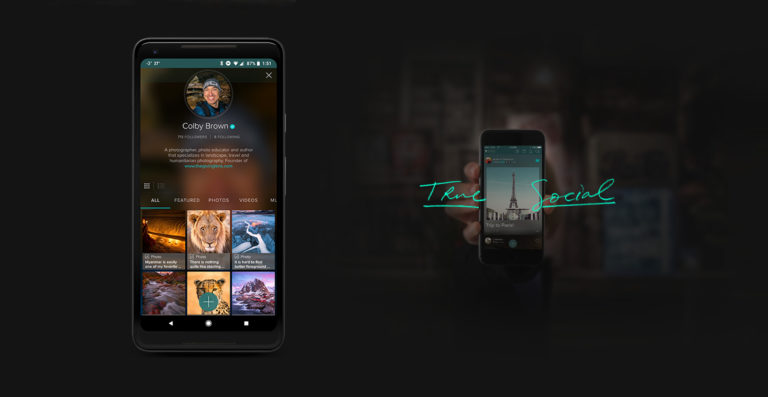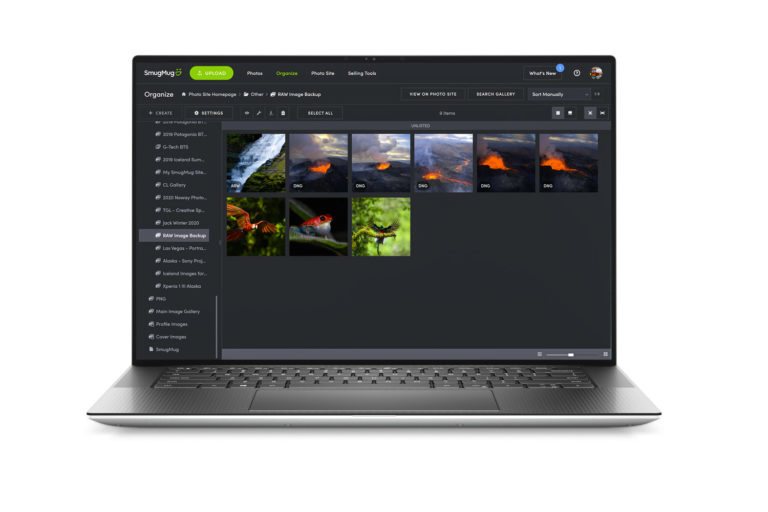There is no doubt that the digital age of technology has changed the photo industry and how we all approach taking photographs. With the price of flash memory cards continuing to drop and DSLR’s increasing in megapixel size (Means larger file sizes) while at the same time becoming more affordable to the masses, new challenges arise that we must overcome. A very common question I get from my photography workshop students is, “How do you store your images?”. In reality, there are a lot of options out there. Between cost standard hard drives, the speed of SSD drives, redundancy of RAID systems, availability of bluray and dvd burners and the rising popularity of cloud storage…it is no wonder that amateur and professional photographers alike might get confused.
There is no doubt that the digital age of technology has changed the photo industry and how we all approach taking photographs. With the price of flash memory cards continuing to drop and DSLR’s increasing in megapixel size (Means larger file sizes) while at the same time becoming more affordable to the masses, new challenges arise that we must overcome. A very common question I get from my photography workshop students is, “How do you store your images?”. In reality, there are a lot of options out there. Between cost standard hard drives, the speed of SSD drives, redundancy of RAID systems, availability of bluray and dvd burners and the rising popularity of cloud storage…it is no wonder that amateur and professional photographers alike might get confused.
While each of those options has its positives and negatives, today I here to talk about Netgear’s ReadyNAS Pro 4 and 6 bay RAID systems. RAID systems tend to be the preferred choice for storing images for many professional photographers because their ease of access, unlike cloud storage options like Carbonite which keep your files online, and their redundancy in protecting your images from hard drive failure, unlike single hard drive and SSD options.
What is RAID?
RAID stands for Redundant Array of Independent Disks. Basically it is a digital storage technology that allows you to combine multiple hard disks into one main unit. Data is then distributed across the hard drives in the array in one of several different ways, called RAID levels. Depending on if you want to focus on redundancy (keeping your data safe from corruption or hard drive failure) or performance (the speeds of accessing and writing data), you have the ability to choose the RAID level that works for you and your needs.
RAID Levels
Here is a quick and simple breakdown of the most common RAID Levels:
RAID 0: Known as striped. Requires a minimum or 2 hard drives. Data is spread across two or more hard drives, allowing for faster performance and more available space (Two 1TB hard drives would = a 2 TB RAID 0 array). Data is however not duplicated or “mirrored” so a hard drive corruption or failure from any single drive in the RAID array will cause COMPLETE failure and loss of data.
RAID 1: Known as mirrored. Requires a minimum or 2 hard drives. Data is duplicated across two or more hard drives allowing for your data to have more redundancy or protection, but less space (Two 1TB hard drives would = 1 TB of available space in a RAID 1 array). If one hard drive fails, the other still contains all the data from the RAID array.
RAID 5: Striped and distributed single parity. Requires a minium of 3 hard drives. Data is spread across multiple hard drives like Raid 0, but a single hard drive maintains the data of one of the other hard drives which acts as a back up. This allows you to maintain the RAID array and have no data loss if one of the hard drives in the array fails. This is considered the middle ground between RAID 0 and 1.
RAID 6: Striped and with double parity. Requires a minium of 4 hard drives. Is exactly the same as RAID 5 except you have two hard drives that are maintaining data as back ups instead of one. This allows you to have two hard drives fail inside the RAID array while still having no loss of data. This is typically a better choice for arrays with alot of hard drives.
All of these options have one large drawback. If you do have a hard drive failure, the corruption of data or just want to expand the size of your RAID system, you will be forced to reformat and recreate your RAID array once you have replaced the hard drives. This is a very time consuming process. The solution….custom RAID technology.
Custom RAID Levels: Companies like Drobo and Netgear have created their own RAID technology that allows you to easily add, replace or expand hard drives from your array, without any need for reformatting or moving your data from disk to disk. I will talk about each of these technologies later in this review.
What is NAS?
NAS stands for Network Attached Storage. It allows data access to clients both on a network and through various file sharing protocols such as NFS, SMB, AFP, FTP and generally are used with RAID arrays to take advantage of the redundancy and data protection they offer. More often then not, it is made into a self sufficient mini computer that are made for storing and serving files rather then a general purpose machine that you could purchase at Best Buy such as an Apple laptop or Windows based desktop computer.

They have been gaining in popularity over the last few years because they allow you to easily share and access files across multiple computers that can be in located anywhere in the world while usually maintaining fast data access, easy administration and simple configuration and setups. Because they typically allow for multiple file sharing protocols such as Apple’s AFP or SMB that works with Windows machines, you are not tied to one operating system for all of the computers that you wish to grant access to the device. You can share files across Apple, Windows and Linux based machines with ease. While they are usually more expensive then a standard RAID system, the benefits are often well worth the cost for many photographers out there.
Netgear’s ReadyNAS Pro RAID System

ReadyNAS Pro RAID systems are Netgear’s proposed answer to all of your data storage problems. It gives you the ability to not only easily backup and have full control over access to your data and photography work from nearly any internet connection on the planet, but also stream music, video and photos to nearly any popular network media streaming device including Xbox 360, Playstation 3, Sonos music system and even Apple iTunes to name a few.
While no device is perfect, I was very impressed the the ReadyNAS Pro system and some of the advantages it has over Drobo, currently another popular choice for photography enthusiasts when it comes to having a RAID system (more on this later).
Features
There is a lot to like when it comes to the features that are offered with either ReadyNAS Pro system.
X-RAID2
X-RAID2 is Netgear’s patent-pending auto-expandable RAID technology. Gone are the days when you need to have an in depth understanding of the various RAID levels that are available with standard RAID boxes. X-RAID2 allows you to easily replace a failed hard drive or upgrade your RAID capacity by adding a new hard drive to an open slot or replacing a current hard drive all without the need to reformat or move data from one disk to another. All of this can be done while the device is on and the ReadyNAS device will automatically resync the the new disk in the background while it continues to operator normally.

Another vital feature of X-RAID2 technology is that if you have a power loss while in the process of rebuilding your array, it will continue where it left off. With most other RAID technologies, this would otherwise result in complete loss of your data.
ReadyNAS Remote
With ReadyNAS Remote you can easily and securely access your ReadyNAS device via the OSX Finder or Winders File Explore from anywhere that you have internet access, just like you could from your home or office network. No need for complicated VPN (Virtual Private Network) setups that are common with large companies or having to deal with a new file manager that you are not used to.
Remote gives you complete drag and drop access to your ReadyNAS devices, allowing you to easily transfer and share your photographs directly with your clients or customers with none of the hassles of setting up an FTP server.
Click HERE to be taken to the ReadyNAS website to follow instructions on how to set up ReadyNAS Remote.
The following video found on YouTube also shows you how it works…
ReadyNAS Replicate
One of the most interesting features of a ReadyNAS Pro system is Replicate. With it, you have the ability to easily backup your entire ReadyNAS system to another ReadyNAS device that is connected to the internet, any where in the world. This is one of the absolute best ways to prevent data loss in the case of theft or complete disaster, such as a fire that burns down your office or home. Keeping all of you data, including all backups of your photography work in one location is a risk.
All you need to do is purchase a 2nd ReadyNAS Pro system, place it on the same network as your original, create a system replication job and start the initial backup. Once the initial backup is complete you can take your 2nd unit to any remote site with Internet access and turn it on. The replication continues, sending small data block changes across a peer-to-peer secure tunnel that keeps your data safe.
Here is a YouTube video that shows you how to setup ReadyNAS Replicate…
ReadyNAS Vault
If you do not have a terabyte of data to backup, ReadyNAS Vault might be a solid solution for you. Vault is Netgear’s cloud backup cloud service where they allow you to store your data on their servers where you have access to it through the Internet. With a few simple clicks you can have a share folder on your ReadyNAS setup to automatically upload and sync to the cloud.
As I mentioned above, these options are best if you only have a small amount of data as it can get pricy pretty quick. Pricing starts are $5.95 a month (with $.40/GB after the first 5GB) then goes to $19.95 a month for 50GB and tops out at 100GB for $34.95 a month.
Here is a video the explains more about ReadyNAS Vault
ReadyNAS Photos II
As a photographer, there is no doubt that ReadyNAS Photos II is one of the most exciting features of the ReadyNAS system. Basically it allows you to become your own photo hosting server and website. Imagine storing your images on your ReadyNAS system and not only having complete access to them from anywhere on the globe, but also being able to show them off to potential customers or clients while on the road from any computer.
Key Features
- Slideshows with background music and full-screen HD quality images
- Mobile device optimization for viewing on iphone, ipod touch, ipad and all Android devices
- Access to upload your photos from anywhere in the world
- Cover Flow like thumbnail image viewing
- Sub categories inside a single photo album
- Feedback / Comment system within ReadyNAS Photos II
- Multiple photographer accounts
- Complete control over who can view your photo albums
- Encrypted URL linking
- Adjustable download options for your images
Other Main Features
- Internal multi-core processor and 1 GB of RAM to help keep your data backup and streaming needs up to speed
- Built in Media serving capabilities, giving you the ability to stream content to various streaming devices on your network such as Tivo, itunes, xbox 360, Playstation 3 and any other compatible device.
- Support for RAID 0, 1, 5, 6, 10 as well as Netgear’s own X-RAID2 (see below)
- Support for up to 3 TB Hard Drives (with the newest firmwire)
- Three USB 2.0 ports allowing you to connect a network printer or external hard drives for file backups
- Two Gigabit Ethernet ports
- Support for Windows, Mac and Linux computers
- Addon Support for extra Netgear and 3rd party software for your ReadyNAS system
- Built in backup manager that supports the following file protocols: CIFS, NFS, HTTP, FTP and RSYNC. Because the manager runs on the ReadyNAS Pro itself, there is no need to install or run extra software on the various client computers containing the original data.
- Programable backup button on the device allowing you easily set up back ups of your NAS system or any other custom back up setup.
- Easily replace hard drives with no need to dissemble the device. The front cover opens like a cabinet, giving you access to all of your disks. Simply press on the latch release for the hard drive you wish to replace and slide the hard drive out. You do not even need to power off the device and you do not have to worry about any downtime of your data.
- UPS monitoring (with compatible UPS devices) that allows the ReadyNAS system to monitor the battery level of any connected UPS that is in use during a power outage. Once the UPS gets low on power, the ReadyNAS will automatically shut itself down, avoiding file corruption.
- Convenient online updates to keep your devices firmwire up-to-date. No need to download and install updates manually.
- Remote access to your ReadyNAS device via FTP, FTPS, HTTP and HTTPS protocols
- Low power consumption
Getting Setup
From the moment the UPS dropped off the boxes containing the ReadyNAS Pro 4 and Pro 6 to the time that I was completely up and running, about 40 minutes had passed. That breaks down to roughly 20 minutes per device, which isn’t bad considering all the of advanced features these systems offer. The ones that were sent to me did already contain hard drives, as they do sell them with the X-RAID2 array already setup for you. They do offer a diskless system which allows you to purchase and your your own hard drives, in which case the set up time would be longer because of the need for the RAID array to build. Click HERE to read a quick start guide.
Setup Process
- Plug your ReadyNAS Pro system into the wall as well as connect the LAN1 ethernet port to your network router. It will take less then 30 seconds from boot up to be fully online
- Install RAIDar (Get the latest version HERE) for your Windows, Mac or Linux computer
- Run the RAIDar application

- Click on the “Setup” button to start the ReadyNAS FrontView management system
- Enter you login info. First time users will enter “admin” for user name and “netgear1” for the password
- Since this is the first time you are using the device, you should enter the “Setup Wizard”. Click the “Next” button on the main window to proceed.
- Here you will walk through the process of setting the date & time, alert notifications for failed drives, network settings, hostname, new admin password, initial user and group accounts and initial shares (backup and media come pre-configured and ready to go).

- After you have finished with the initial setup, you can register your Netgear ReadyNAS device if you wish
Comparisons to Drobo
When it comes to RAID storage systems, especially NAS devices, Drobo is typically the company that is brought up when you ask other photographers. Why? Because they make great machines running Drobo’s own Beyond Raid custom RAID technology. Like ReadyNAS’s X-RAID2, this RAID technology allows you to add or replace drives with larger capacity ones to make the process of fixing or expanding your RAID system 10x easier. Drobo’s biggest advantage over ReadyNAS is that the capacity of your RAID server is expanded immediately, where on a ReadyNAS device the upgrade has to integrate it into your system first (which works in the background causing you to still have 100% full functionality of your device).

Netgear’s X-RAID2 biggest advantage is that it is not a proprietary technology like Drobo’s BeyondRaid. This means that if your Drobo device fails and Drobo can not fix it or if the company goes under, you are stuck with a broken system. X-RAID2 is built on top of the Linux RAID project which is open source. So if your ReadyNAS fails you, and Netgear can not solve your problem, you have the ability to work with any number of different data recovery services to find the solution that works for you.
Final Thoughts
Overall Netgear’s ReadyNAS Pro RAID systems are great devices that I do not have any problem recommending. While the user interface is not as sleek as some of its competition, it more then makes up for it with its rich feature set and advanced controls. The ability to run a NAS RAID server as a back up device for my photography images while also acting as a media server to all my other connected devices in my house and office is a nice touch. ReadyNAS Remote and Photos II are some of my favorite features, allowing me to access my device from anywhere in the world while also uploading photos for clients and customers to view in HD quality presentation.
In reality it took less then two minutes to begin streaming music to itunes running on my wife’s laptop and roughly 5 minutes to get network shares setup to stream movies to my Xbox360 and Boxee Media Streaming devices in our living room. The fact that the setup instructions are written for the everyday user certainly helped. Netgear also has a community message forum at www.readynas.com that consists of over 37,000 members that have written full tutorials and are constantly helping eachother out. I had no problem finding the solution to any small issues I had getting everything setup exactly how I need.
While I do enjoy Drobo’s ability to instantly recognize a new hard drive that is added to the system, the cost is the closed proprietary system that does not leave me feeling great if I ever had to recover data from a failed RAID array. You can do a Google search to on Drobo to find many individuals echoing similar worries and even actual experiences with these issues.
While any NAS RAID system is expensive, one must look at it as an investment in the security and quick access of your most prized possessions as a photographer, your photographs. While cloud storage is gaining in popularity and the price seems to becoming more affordable, it is a viable option for you. Do note that it comes with some notable drawbacks, mainly the uploading and inevitable full recovery of your data taking weeks if not months depending on your internet connection and size of your hard drives. Personally I am a fan of using cloud storage as the ultimate backup of a backup of a backup. I am happy to pay $59 a month to Carbonite to keep a “just in case” copy of my data. However as a sole use as a backup, I do not recommend it at this time.
*FULL DISCLOSURE: Netgear is not a sponsor nor did they pay for this review.

ReadyNAS Pro 4 Diskless Giveaway
Because I enjoyed my ReadyNAS Pro system so much and to celebrate CES (Consumer Electronics Show) currently being held in Las Vegas, I decided to give away a ReadyNAS Pro 4 Disless system alonng with this review. Rules are simple:
- Leave a comment on this review that tells a story of a time that having a ReadyNAS Pro RAID backup system would have come in handy. Creativity counts but is not required to win!
- Click on the blue Google +1 button at the bottom of this review.
Thats it! If you care to share this review on facebook, google+ or twitter it would be greatly appreciated, but you are not required to in order to win!
Contest giveaway runs from January 9th t0 January 13th, 2012 with the winner being announce the night of January 15th
*Winners must provide a shipping address in the US or Canada but the contest is open to anyone worldwide.